Although the Windows 10's control panel and some important settings are hidden, sometimes it is also because of the role of third-party tools or other people inadvertently change settings. For security reasons, accidental modifications to the system can be avoided if important security operations such as control panels and application settings can be locked.
1. Enterprise group important settings easy security lock
For users of Windows 10 Professional, Education, or Enterprise editions of companies, schools, or organizations, because the Windows system itself provides the permission to use the Group Policy Editor, it is easy to use the Local Group Policy editing function. Restrict the important settings on the system control panel and PC.
Press the Win+R key combination to activate the Run window. Enter the GPEDIT.MSC command and press Enter (Figure 1). The Local Group Policy Editor starts. In the editor's left pane, select "Local Computer Policy → User Configuration → Administrative Templates → Control Panel" (Figure 2); next in the right pane, find the "Prohibit Control Panel and PC Settings" item, double-click the item (Figure 3) ; Finally, select the "Enabled" option in the configuration window, click the "Apply" button or "OK" button to make the settings take effect (Figure 4).
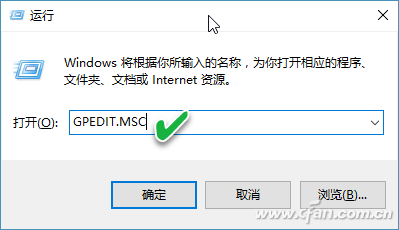
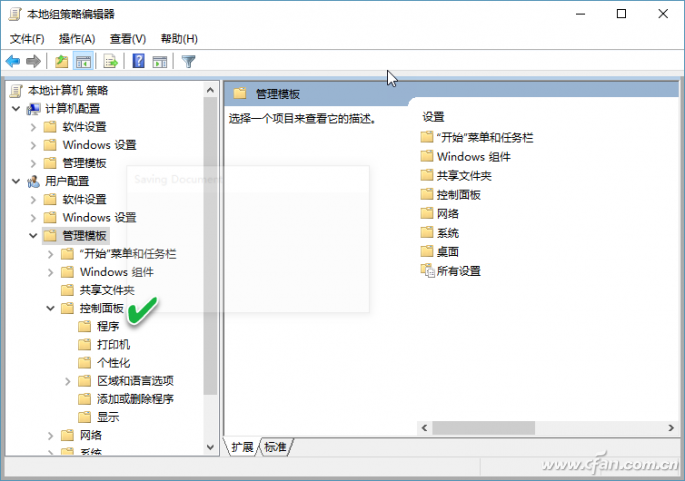
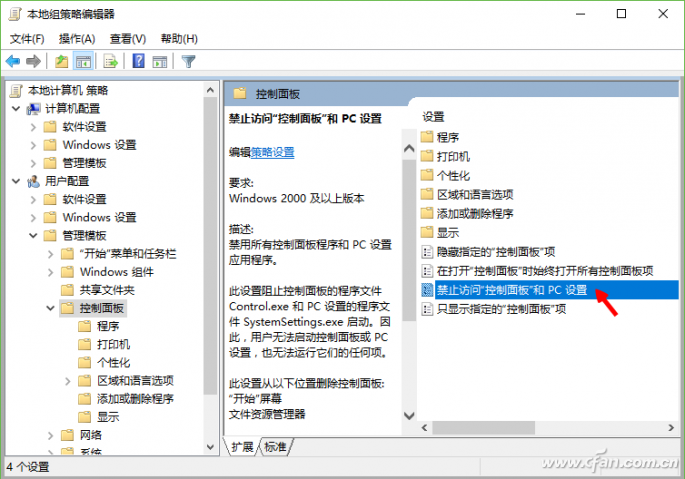
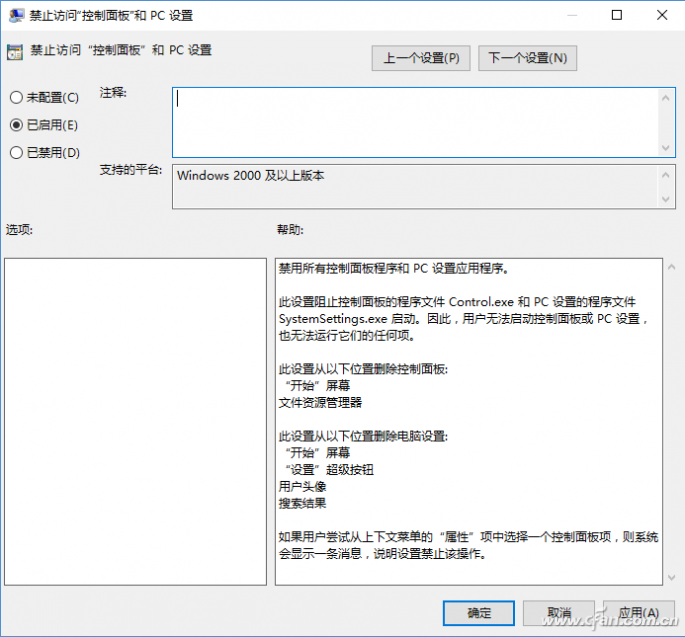
After performing the above operation, the computer setting operation will be disabled in the "Start" screen or the "Start" menu. In addition, if the system settings or the items on the control panel are associated with the properties of some system components, the system will give a prompt for prohibiting the operation when selecting the item to enter the system settings or the control panel. When trying to open the control panel, the computer will prompt "This operation was cancelled due to the limitations of this computer. Please contact your system administrator." (Figure 5). In addition, an attempt to open application settings cannot be performed. Since the system control panel and settings are separately controlled by Control.exe and SystemSettings.exe, the above group policy modification prohibits the operation of these two programs. Therefore, even if these two key programs are found, the user cannot run.
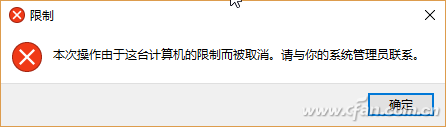
2. There are also tips for home users to lock important settings
If the system being used is Windows 10 Home Edition, parents would like to control the children to freely change the computer's important settings, the above method will not work. Since this version does not support Group Policy Control operations, administrator users can only solve the above problems by means of registry editing functions.
Press the Win+R key combination to activate the Run dialog box. Enter the REGEDIT command and press Enter to start the Registry Editor. Navigate to the "\HKEY_CURRENT_USER\Software\Microsoft\Windows\CurrentVersion\Policies\Explorer" branch (Figure 6). Then in the right pane, create a new DWORD (32-bit) value with the right mouse button menu and right-click the value to rename it to NoControl Panel (Figure 7). Double-click NoControlPanel to change the "numerical data" in the window to 1 and click "OK" (Figure 8).
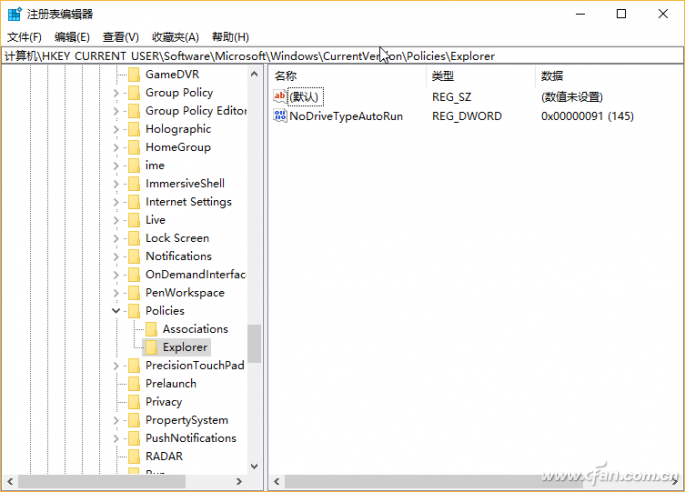
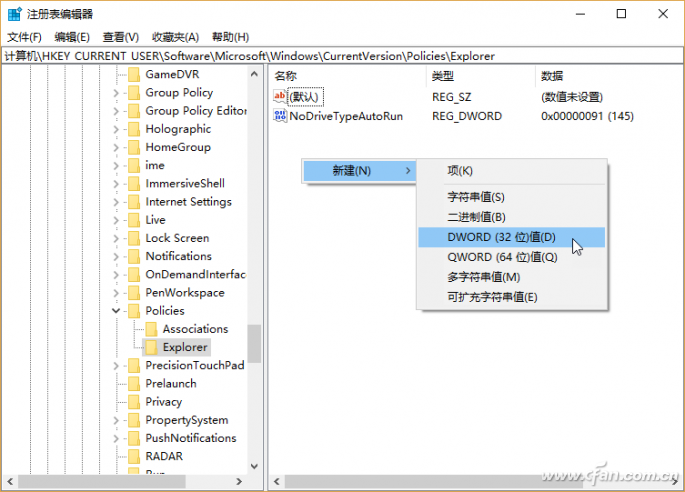
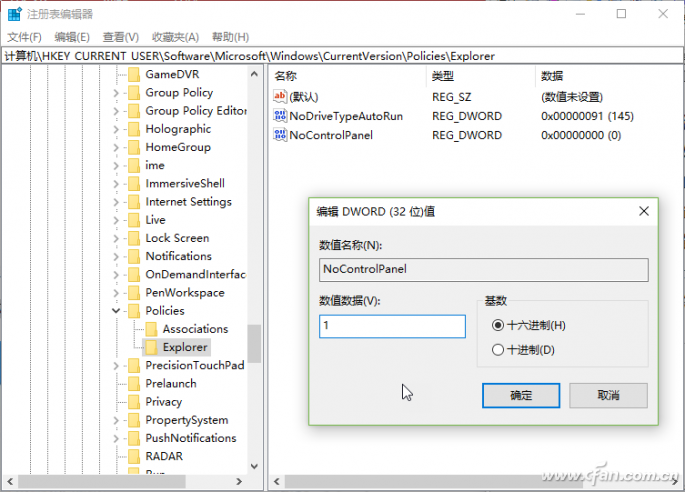
3. Use anti-obsessed tools to lock important settings
The above two control methods are applicable to controlling the use of an ordinary standard account as an administrator, such as parental control of children, network management control of employees, and the like. If only the administrator account is used in one way, the person who understands the operation can completely use the reverse operation method to release the above-mentioned disable operation. Therefore, in this case, you need to find another way. At this time, system setup control can be achieved by using software such as “prevention of Internet addictionâ€.
By default, the software will provide a group of management passwords. After running, you can enter settings to change the software management password to the user's own management password (Figure 9). Afterwards, the system can selectively shield important system settings such as the registry, task manager, and security mode. After the computer is shut down and restarted, the computer automatically enters the locked state. If you need to uninstall this software, you will not be able to start the uninstall program, and because the task manager is disabled, it is also futile to use process interrupts to stop the software. If you want to uninstall the software, you can only undo the system-related settings after entering the software through the management password before uninstalling.
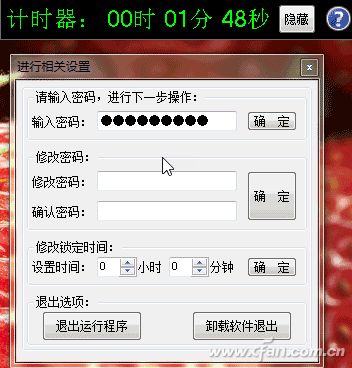
Fuel Filter For TOYOTA
Toyota Fuel Filter,Toyota Auto Fuel Filter,Toyota Automobile Fuel Filter,Toyota Car Fuel Filter
Zhoushan Shenying Filter Manufacture Co., Ltd. , https://www.renkenfilter.com